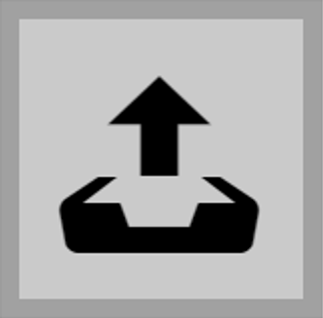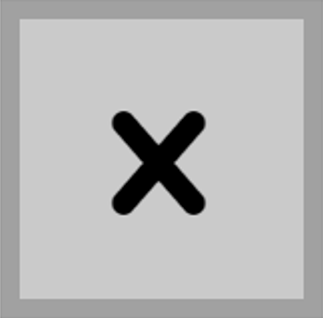2N Indoor View can be configured using a common browser that approaches the web server integrated in the device. The HTTPS protocol is used for the browser - device communication.
Device Name – set the device name to be displayed in the right-hand upper corner of the web interface, in the login window and in other applications if necessary (2N Network Scanner, etc.).
Web Interface Language – set the default language after the administration web server login. Use the upper toolbar buttons to change the language temporarily.
Password – set the device login password. Click the pencil icon  to change the password. Make sure that the password contains 8 characters at least, including one small alphabet letter, one capital alphabet letter and one digit.
to change the password. Make sure that the password contains 8 characters at least, including one small alphabet letter, one capital alphabet letter and one digit.
HTTP Port – set the web server port for HTTP communication. The port change will not be applied until the device is restarted.
HTTPS Port – set the web server port for HTTPS communication. The port change will not be applied until the device is restarted.
Lowest Allowed TLS Version – set the lowest TLS version to be accepted for device connection.
HTTPS User Certificate – set the server certificate and private key used for encrypting the communication between the device HTTPS server and user web browser.
Remote Access Enabled – enable remote access to the device web server from off-LAN IP addresses.
Can we advise you on anything else?
Take advantage of our technical support and sales specialists.