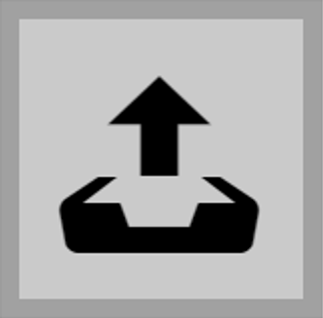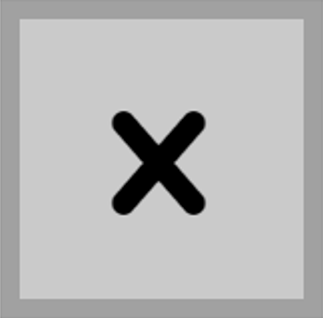2N Indoor View signals variable operational statuses with a sequence of tones. If the standard signaling tones do not meet your requirements, you can modify them.
Sound Message Language – select a language of spoken messages. If there is a translation available for a mapped sound, the message will be played in specified language. If no translation is available, the message is played in English or as a language-neutral sound.
-
Busy Tone – set the busy tone to be played when the called user is busy.
-
Call End Signaling – set the sound to be played upon the call end.
-
Ringtone – set the sound to be played when the called user is ringing.
-
Ringing before Call Answering – set the sound to be played before answering an incoming call (intercom ringtone).
-
Doorbell – set the sound to be played when the door button is pressed.
-
Away Message – set the message on absence to be played when the call is not answered (before recording if the answering machine is allowed).
Up to 10 sound files can be added to the device. You can assign a unique name to each added sound for better orientation.
Can we advise you on anything else?
Take advantage of our technical support and sales specialists.