The Display menu helps you set the display appearance and functionality parameters as well as the parameters of the menu shown on the display.
Set the basic display parameters in this block.
Language – set the language for the texts to be displayed. Choose one of the pre-defined languages.
Date Format – set the date format to be displayed.
Time Format – set the time format to be displayed.
Enable Screen Lock – enable the screen lock in the Idle device mode. Enter the screen lock PIN to unlock the user interface.
Screen Lock PIN – set the screen lock activation/deactivation code.
Display Setting Menu – display the Setting menu. Or, configure the device via the web and remote access.
Display Time in Idle Mode – allow the device to display time in the idle mode.
When the Doorbell Button Function is set to Doorbell (refer to Digital Inputs), a bell activation notification is displayed whenever the doorbell is pressed. If the Idle time transition timeout is ≤120 s, the notification will be displayed for 120 seconds. If the Idle time transition timeout is >120 s, the home screen will be displayed after the 120-second timeout until the device goes into the Idle mode.
Display Backlight Intensity – set the backlight brightness level. Set the value as a percentage of the maximum possible LED brightness.
Intensity Reduction in Idle Mode to – set the level of reduction of the backlight intensity if the device goes into Idle mode.
Go to Idle Mode in – set the inactivity timeout after which the device switches to the Idle mode.
Original language – download a  localization file template for a translation of your own. It is an XML file with all the texts to be displayed in English.
localization file template for a translation of your own. It is an XML file with all the texts to be displayed in English.
Custom language – remove  , download
, download  and upload
and upload 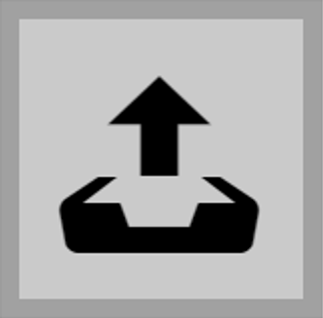 a localization file of your own.
a localization file of your own.
Custom Language Upload
-
Download the original language file (English).
-
Modify the file using a text editor (replace the English texts with your own ones).
-
Upload the modified localization file back to the intercom.
-
Set Language to Custom in “Basic Settings”.
-
Check and correct if necessary the texts on the intercom display.
Can we advise you on anything else?
Take advantage of our technical support and sales specialists.