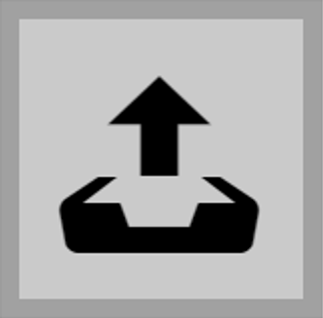The interface allows you to capture diagnostic logs to be downloaded and sent to the Technical support subsequently. The diagnostic logs help identify and solve reported troubles. The logs include information on the device and its configuration, LAN operations, crash log and memory statistics.
Packet Capture Status – display whether or not packet capture is started in the Packet capture folder.
Size of Captured Packets – display the amount of the packets captured.
Syslog Capture State – display whether or not Syslog message capture is started in the Syslog folder.
Syslog Capture Time – display how long Syslog messages are captured in the Syslog folder.
Size of Captured Packets – display the amount of the Syslog messages captured.
Stop Syslog Capture – set the data capture time.
Start capturing using the recording button  . By repressing the recording button
. By repressing the recording button  the capture will be restarted and run again. Download the packet capture file using
the capture will be restarted and run again. Download the packet capture file using  .
.

|
Caution |
|---|---|
|
The start of diagnostic data capture restarts the packet capture if running. |
Verify Network Address Accessibility – verify the network address accessibility via the command in standard operating systems. Press to display a dialog box for you to enter the IP address/domain name and press to send the test data to the set address. If the IP address/domain name is invalid, a warning is displayed and the button remains inactive until the IP address becomes valid. The dialog box also displays the procedure state and result. Failed means that either the IP address was unavailable within 10 s or it was impossible to translate the domain name into an address. If a valid response is received, the response sending IP address and response waiting time in milliseconds are displayed. Press again to send another query to the same address.
In the Trace tab, you can launch capturing of incoming and outgoing packets on the network interface. The captured packets can be stored locally in a 4 MB buffer or remotely in the user PC. The file with captured packets can be downloaded for Wireshark processing, e.g. (www.wireshark.org).
We recommend that you lower the video stream transmission rate below 512 kbps while capturing packets locally. When the local capture buffer is full, the oldest packets are rewritten automatically.
2N Indoor View allows you to send system messages to the Syslog server including relevant information on the device states and processes for recording and subsequent analysis and audit. It is unnecessary to configure this service for common operations.
Send Syslog Messages – enable sending of syslog messages to the Syslog server. Make sure that the server address is valid.
Server Address – set the “IP[:port]” or MAC address of the server on which the Syslog message capture application is running.
Severity Level – set the severity level of the messages to be sent (Error, Warning, Notice, Info, Debug 1–3). Debug 1–3 level setting is only recommended to facilitate troubleshooting for the Technical Support department.
Can we advise you on anything else?
Take advantage of our technical support and sales specialists.