To retrieve the device IP address, take the following steps:
-
Use the freely accessible 2N Network Scanner.
-
Display information on the device display.
-
Use hardware (RESET button).
The application helps you find the IP addresses of all the 2N devices in the LAN. Download 2N Network Scanner from the 2N.com website. Make sure that Microsoft .NET Framework 2.0 is installed for successful app installation.
-
Run the 2N Network Scanner installer.
-
The Installation Wizard will help you with the installation.
-
Having installed 2N Network Scanner, start the application using the Microsoft Windows Start menu.
Once started, the application begins to automatically search the LAN for all the 2N devices which have been DHCP/statically assigned IP addresses. These devices are then shown in a table.
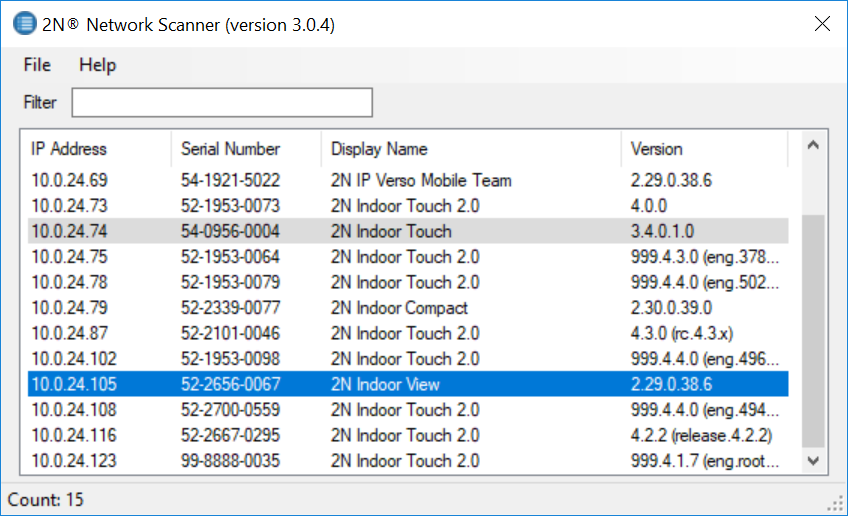
-
Select the device to be configured and right-click it. SelectBrowse... to open the device administration web interface login box for configuration.
Tip -
Double click the selected row in the 2N Network Scannerlist to access the device web interface easily.
-
To change the device IP address, select Config and enter the required static IP address or activate DHCP.
The default login data are:
Username: Admin
Password: 2n
Caution If the found device is grey highlighted, its IP address cannot be configured using this application. In that case, click Refresh to find the device again and check whether multicast is enabled in your network.
-
To find the device IP address using the display, press any display spot to quit the Idle mode. The Settings menu is displayed on the home screen buttons. Find the IP address information in the About device menu.
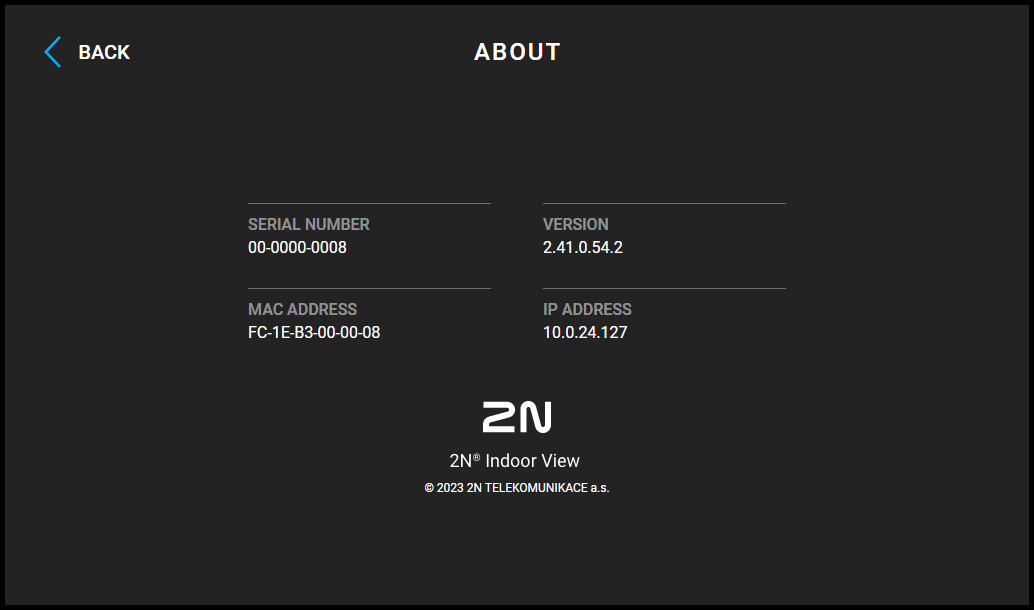
Follow the instructions below to retrieve the current IP address:
-
Press and hold the RESET button.
-
Wait until the red and green LEDs go on simultaneously on the device and the acoustic signal can be heard
 (approx. 15–35 s).
(approx. 15–35 s). -
Release the RESET button.
-
The device announces the current IP address via the speaker automatically.
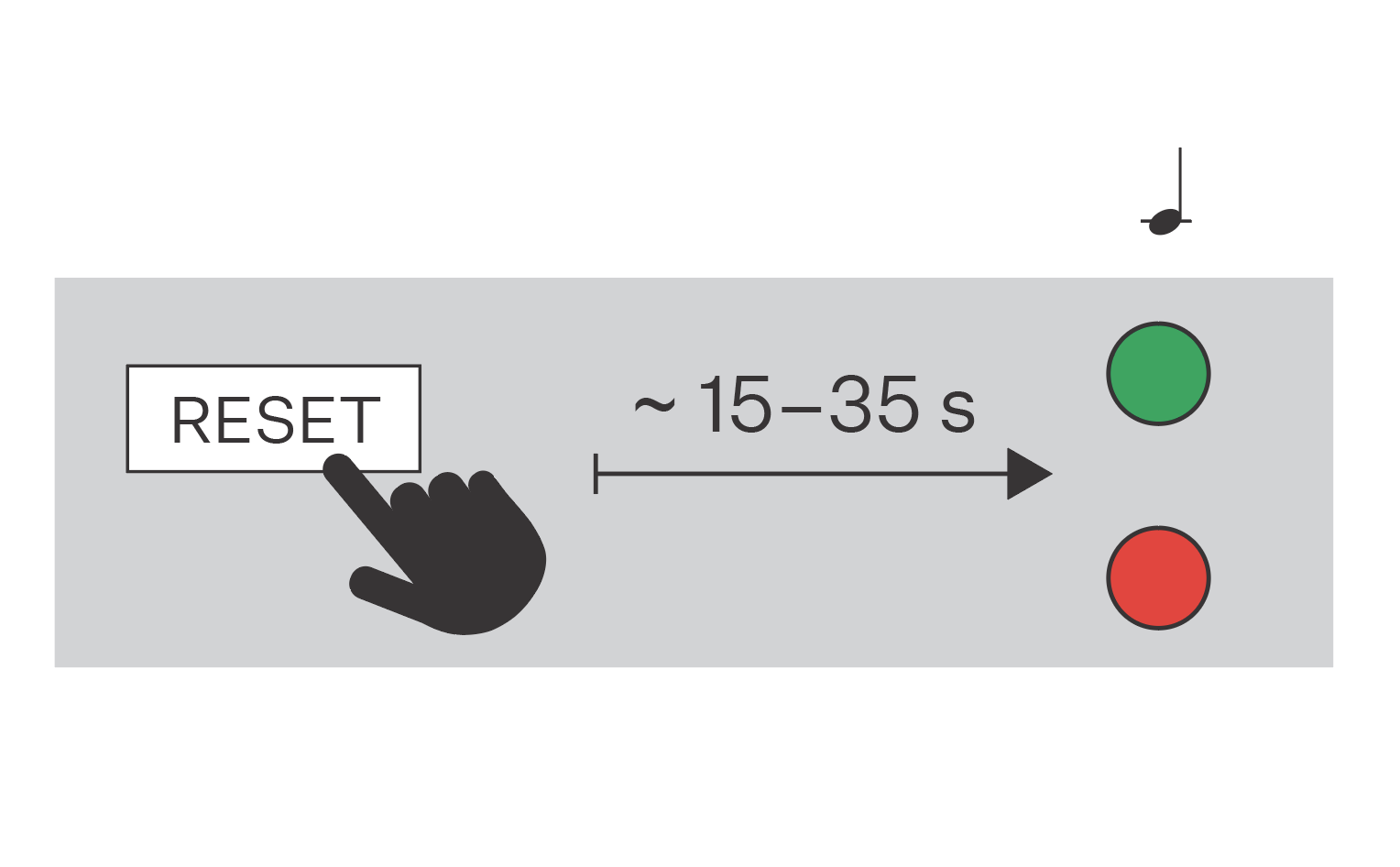
|

|
Note |
|---|---|
|
The delay after pressing RESET till the first light and sound signaling is set to 15–35 s depending on the device model used. |
Can we advise you on anything else?
Take advantage of our technical support and sales specialists.

